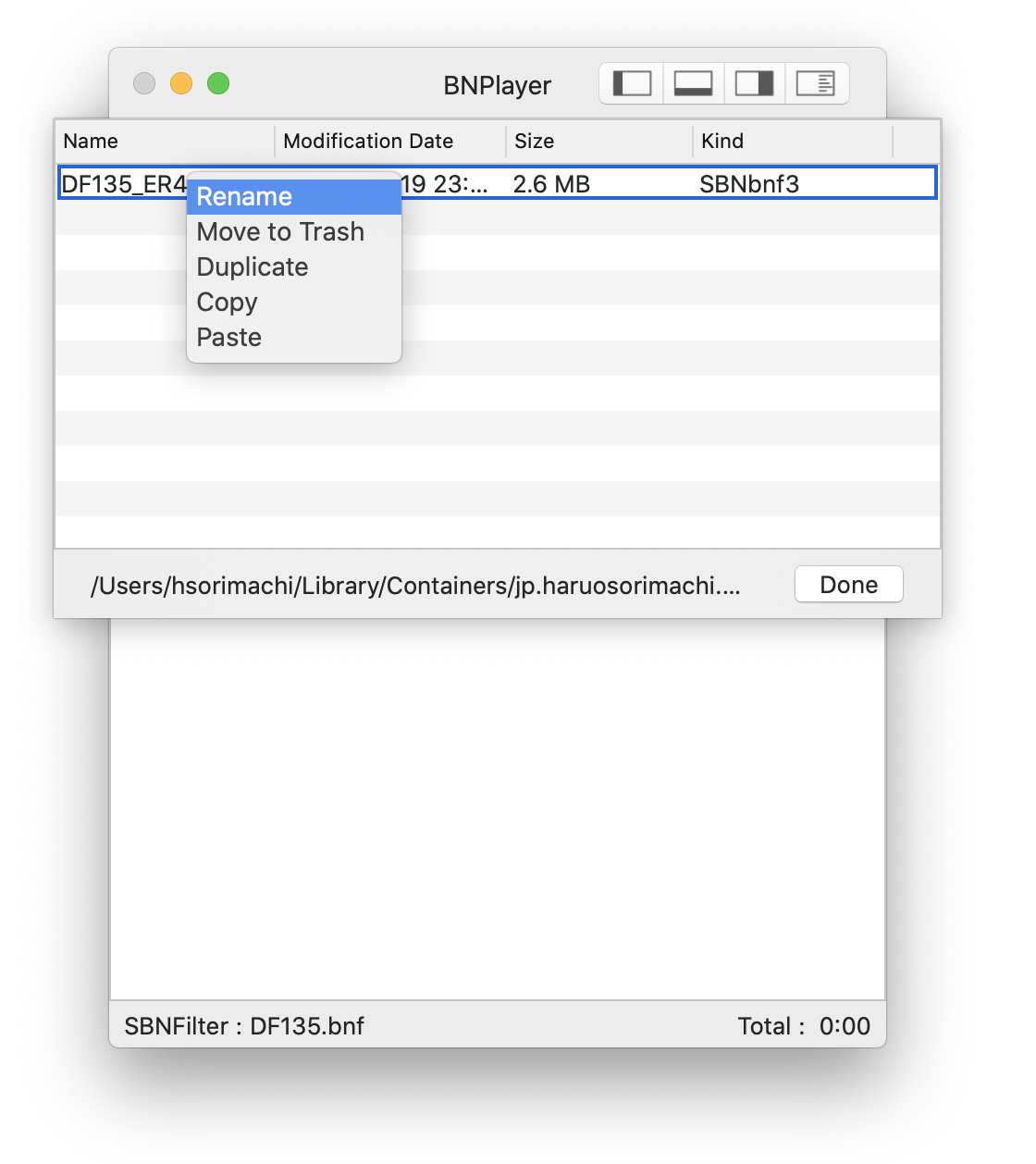Load SBNFilter
When compensating a SBNFilter(compensator mode), load means set another filter to be compensated. Click “SBNFilter” > “Load…” and a sheet will be opened. You have four choices:
- Current SBNFilter (SBNFilter you have been using)
- Built-in SBNFilter (DF125, DF135, DF145)
- Saved SBNFilter (SBNFilter you saved in BNPlayer’s home directory)
- Exported SBNFilter (SBNFilter you exported to some folder)
select SBNFilter and click OK.
When BNPlayer is player mode (normal, not compensator mode), load means set another filter as the current SBNFilter and transform music files using it. Click “SBNFilter” > “Load…” and select a SBNFilter you want to use. SBNFilter has its own GEQ setting data and it will be copied to GEQ when the SBNFilter is loaded.
Tip : You can load a SBNFilter when BNPlayer actually playing music. BNPlayer stops, change current SBNFilter and resume playing. You can compare timbre difference of two filters in this way.
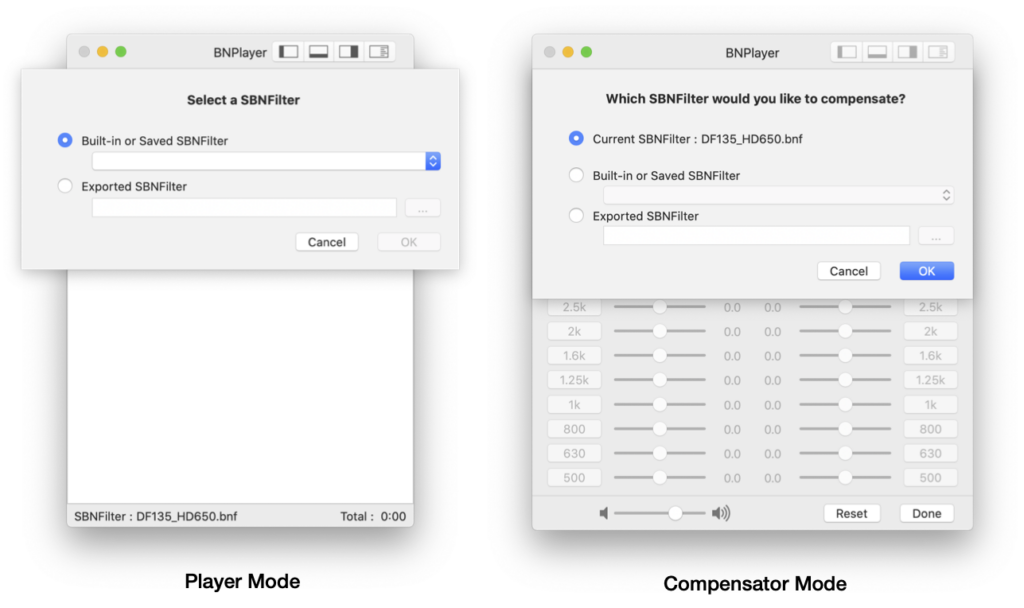
Save SBNFilters
In player mode, save means store current SBNFilter in the BNPlayer’s home folder. In compensator mode, it means store SBNFilter to be compensated in the folder. Click “SBNFilters” > “Save…” and a dialog will be opened. SBNFilters already saved in the home folder is shown in the dialog. Type in “save as” name and click OK button.
Sheet appearance and function is the same for both the player and compensator mode.
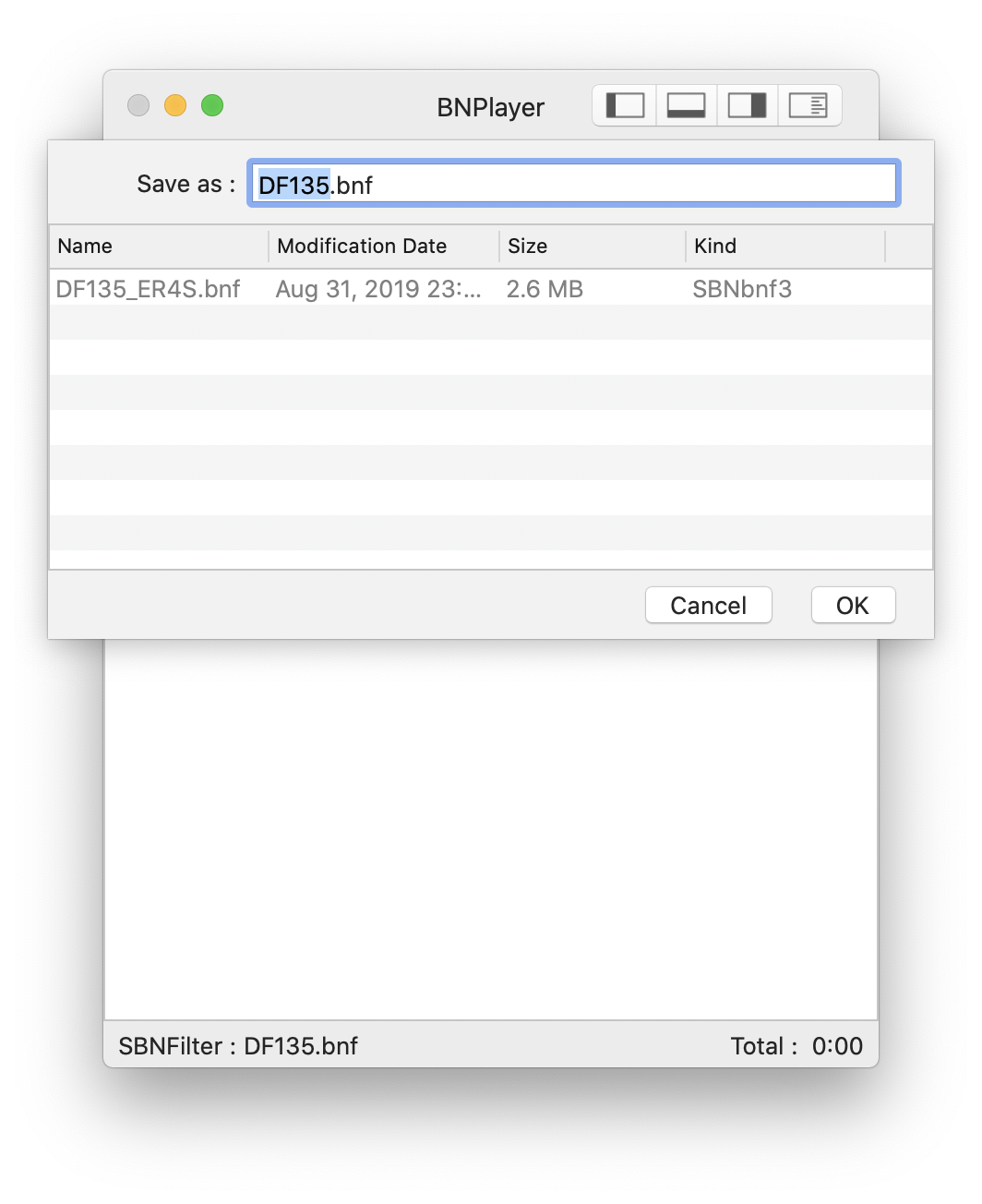
Export SBNFilter
Export means store a SBNFilter in a folder that isn’t the BNPlayer’s home folder. Click “SBNFilter” > “Export…” and standard “Save” dialog appears. Use the dialog to export the SBNFilter to anywhere you want.
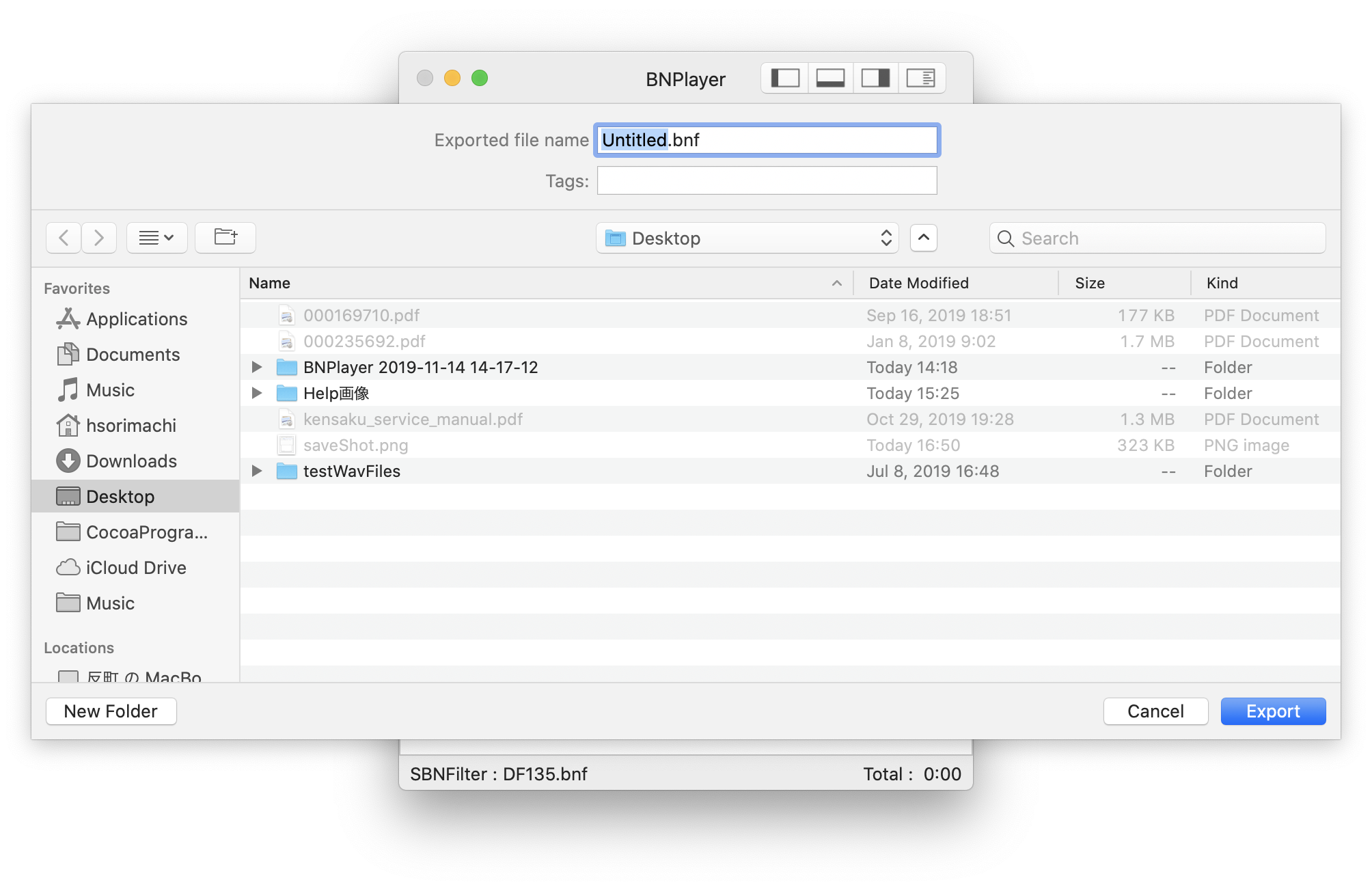
Edit SBNFilter in BNPlayer’s home folder
BNPlayer provide special Finder-like-sheet for BNPlayer’s home folder because the home folder is difficult to find. Click “SBNFilter” > “Edit Saved Filter…” to open the sheet. You can right-click to access context menu that has “Rename”, “Move to Trash” “Duplicate” “Copy” and “Paste” commands. Sort SBNFilters by clicking a column header. Drag & drop from and to Finder are also available.