Important notice
Music Library Browser works only if your music library is inside /Your home folder/Music/ folder. BNPlayer can’t access other folders without your explicit permission, for example by open dialog.
Music library data
Music Library Browser shows contents of your Apple Music App (or iTunes) music library. The library data are loaded in following steps,
- The library data are manually exported from Apple Music App (or iTunes) in XML format.
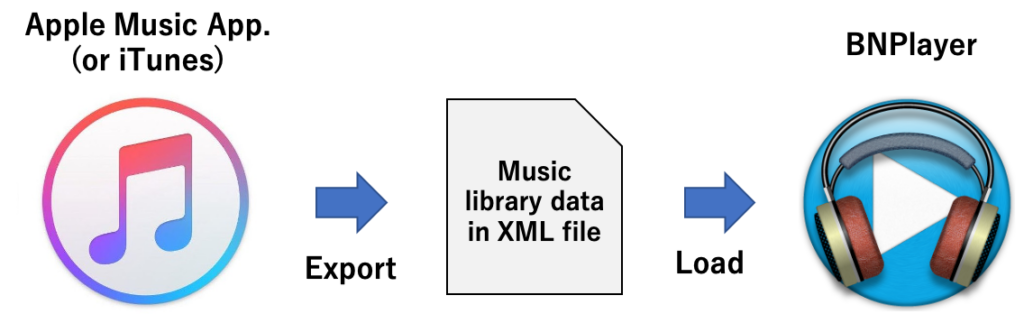
When you try to open the Music Library Browser by clicking  button,
button,
- BNPlayer checks if the music library data is already loaded. If yes, BNPlayer shows the music library browser.
- If the data is not loaded yet and this is NOT the first try after launching, BNPlayer refuses to show the browser. Clicking
 button again does’t solve the problem. To fix it, you have to update library data from the preferences panel.
button again does’t solve the problem. To fix it, you have to update library data from the preferences panel.
- The first try is an exception. If the library data is not loaded yet, BNPlayer try to load the XML file it used last time. If it can’t, BNPlayer asks user to specify a new XML file and try to load it. After successfully loading one of XML files, the browser will be shown. If both trial fails, you have to update library data to use the Music Library Browser.
This process may look complicated, but all you have to do is set a XML file correctly at the first launching. After that BNPlayer automatically load the same file every time. See Loading library Data for details. To update the music library data, see Updating library data.
How to use the Music Library Browser
To show or hide the Music Library Browser, click  button.
button.
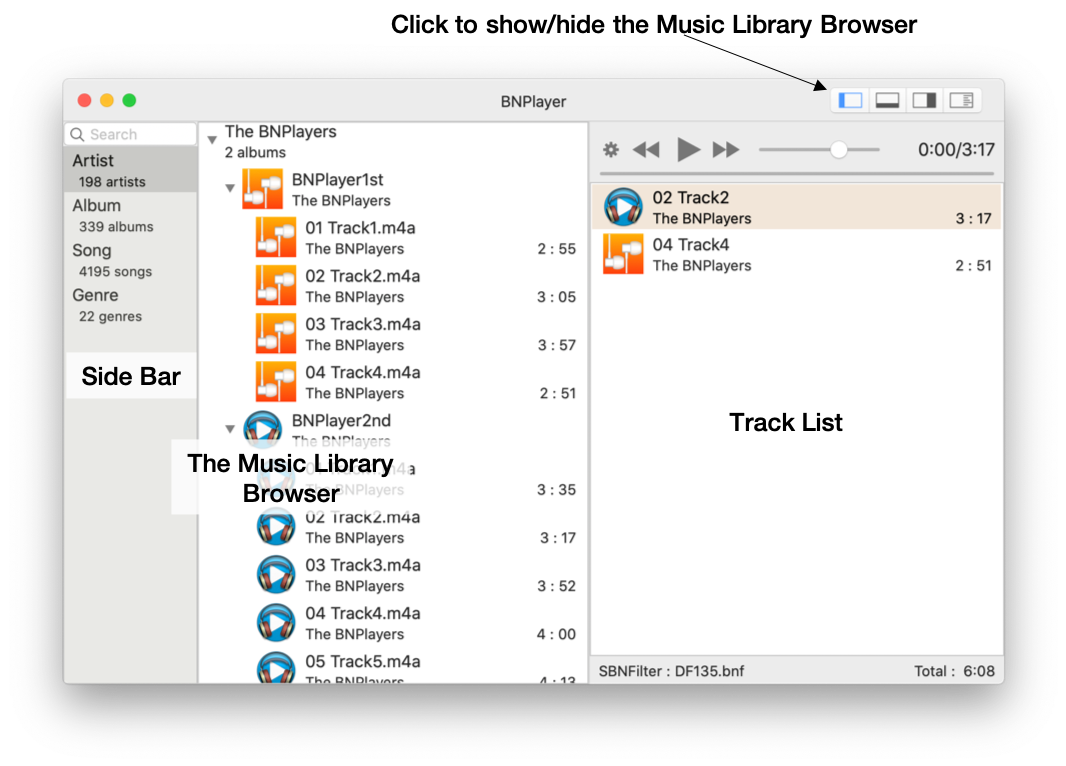
Side Bar
Side bar (Left part of the Music Library Browser) shows how to categorize music library items.
Artist
All artist names are shown in alphabetical order. Clicking  mark, you can expand an artist name to show albums made by the artist, then you can expand an album to show songs in it.
mark, you can expand an artist name to show albums made by the artist, then you can expand an album to show songs in it.
Album
All album titles are shown in alphabetical order. You can expand each album to show songs in it.
Song
All songs are shown in alphabetical order.
Genre
All Genres are shown in alphabetical order. You can expand a genre to show albums, then expand an album to show songs.
Search Field
Type in a keyword in the search field at the top of the side bar, then hit the return key. The browser shows artist, albums or songs contains the keyword you typed in.
Drag & Drop
You can drag an album, a song or songs. You can’t drag album and song(s) at the same time.
